Back To Basics: A Guide To Using Facebook For Business
- ONSBC Team

- Aug 11, 2024
- 13 min read
Updated: Aug 19, 2024
Facebook is often forgotten about when it comes to social media, which is unfortunate as it is a powerful and useful tool for any small business. Having a business Facebook page makes it easier for people to discover and interact with your small business online. It's the platform in the Meta family of platforms (Facebook, Instagram, Threads) with the widest reach and the most diverse demographics ranging from 18 - 65. Why is that? Well, it's because in order to use any of Meta's social platforms you need to have a Facebook account. So if you are not using Facebook for your business, you are really missing out! Even if it's the platform you are least active on, it still has a huge impact on how your business is found and connected in the digital space. In this Blog, we are going to go over the basics for Facebook Business Pages broken down into the following sections listed below. Welcome to Back To Basics: A Guide To Using Facebook For Business.
What Is A Facebook Business Page?
How To Create A Facebook Business Page In 11 Steps
How To Add An Admin To A Facebook Page
How To Delete A Facebook Page
Fast Facebook Business Page FAQs

What Is A Facebook Business Page?
A Facebook Business Page is a public profile on Facebook intended for small businesses, organizations, large brands, artisans, events, artists, service providers and public figures to promote themselves and connect with a larger community in the digital space. Visitors to a Facebook Page can follow or like the page to stay up to date with the page's content and happenings. Things that can be shared on a Facebook Page are posts, photos, videos, reels, events and even product listings. Having a Facebook Page allows you to do things like run ads across all Meta platforms, open a shop, and use other Facebook Commerce and promotional tools. In short, it's a handy social media and business tool!
How To Create A Facebook Business Page In 11 Steps!
Step 1: Choose Or Create A Personal Facebook Account
Facebook Business Pages are not the same as Facebook profiles or users. They’re assets managed by a personal account known as the Page administrator. A Page can have more than one administrator. We will talk about administrators later on in this piece.
You can either use your personal Facebook account or create a new account with your business email address if you want to fully separate your personal and professional life.
Log in to the account of your choosing, and then either click the Create A Page Link or navigate to the 'Pages' menu through your Facebook account.
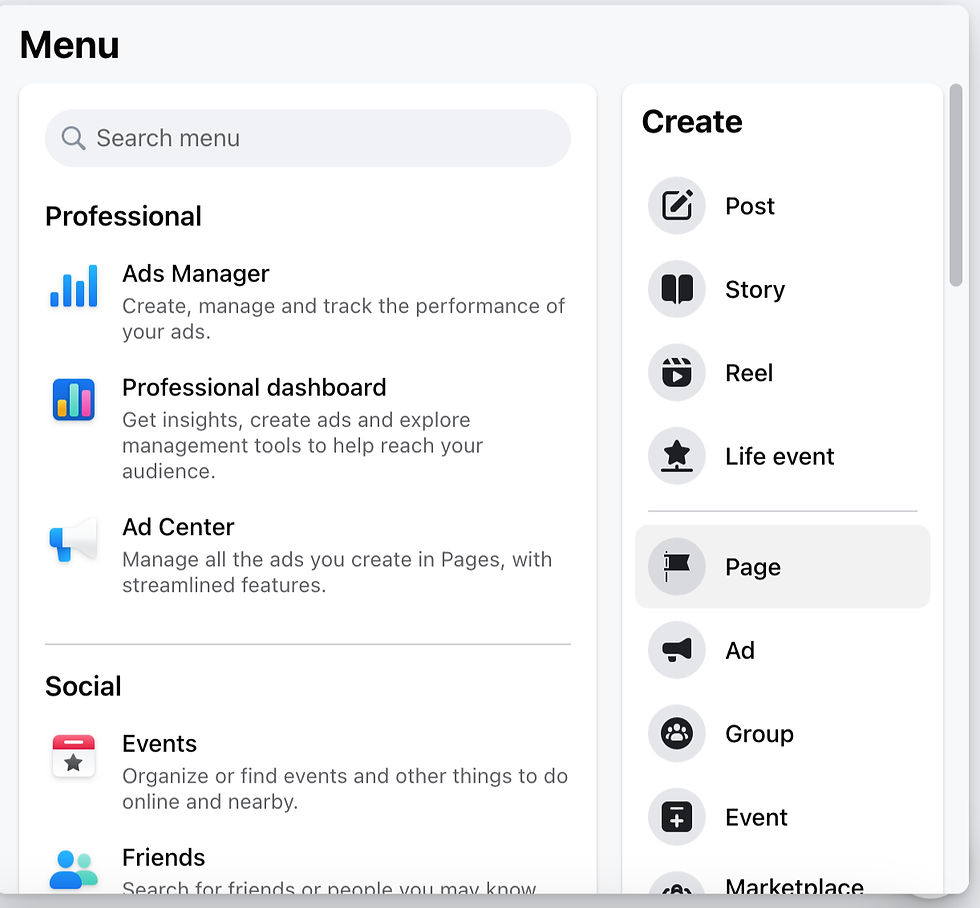
Once you’re on the Pages menu, tap 'Create New Page.'

Step 2: Enter Your Business Info
Time to update your new Facebook business profile with all the essential info. To start, you just need a name for your Page. It's best to keep it simple and use your operating business name. If you’re creating a Facebook Page for a specific individual business within a group of family or businesses, or with the intent to expand your business to many locations, you might call it "Holistic Healing Health - Ottawa". Whatever you choose to do, know that you can change your Facebook Page information at any time, as your business grows or in the event that you decide to rebrand or refocus your business direction. At this stage, you will also need to fill in what category your business falls under - Food & Drink? Media? Craft Store? You decide what category best fits the goal of your business. For example, ours is 'Community'.
The Bio section here is optional, but it's a good idea to fill it out as soon as you can. Consider including keywords to help with your social SEO. For instance, writing "Toronto's favorite beach coffee shop!" will probably give you more discoverability than "A cool place to hang." Have a look at the dummy Page below. It's just an example, not a real place or thing. Ha!

Press the blue 'Create Page' button when you’re ready to move on to the next step. You can adjust all of these details later if you need to, so don’t stress about it too much. Nothing needs to be perfect right away, your business will change over time and so will these details.
Step 3: Add In Your Contact Details
This next stage of creating your Facebook Business Page involves entering your contact info. Add in your URL, phone number, and email. Note that this contact information will be publicly available...so make sure you’re comfortable with it being published! Do keep in mind that customers and visitors take things like contact information seriously when considering whether to patron a business. Adding in contact details builds trust with visitors so they know you are a legitimate business. It also helps people to find you. Many people want to live locally and use local small businesses and services. You wouldn't believe how many businesses don't tell visitors where they are! Details help you connect with the right audience, so include as many as possible when they're available. Note: As more details about your business become available, like you have added social media platforms, add these.
You can enter your physical location if you have one, but a general rule of thumb is to add the city or province you are operating business in! Also at this stage, add your operating hours - this is important if you have a restaurant or a store front. If you have a place people can physically visit, let them know when they can. Remember, all of this info can be added, changed, or removed later. Hit 'Next' when you’re ready to move along.

Step 4: Add Graphics And Action Button
Time to really get this page looking professional and polished for the public. Just like a regular personal Facebook profile, a Facebook Business Page looks best with a profile photo and a cover image. Very much a part of attracting a community, building and audience and engaging with consumers is the 'visual' aspect of social media.
We would suggest using your logo for your profile photo for small businesses. This is the image that will show up alongside all of your other Facebook activity (commenting on your posts or other posts inside a messenger chat). We highly recommend choosing something that visually represents your business, services, creations or the general feel of your business.

Do keep in mind that a Facebook profile picture is always cropped to a circle and displays at 170 x 170 on desktop computers. The cover size dimensions are 851 x 315 pixels. These dimensions do change when Facebook rolls out new page experiences and updates. If you notice that your profile picture or cover may not be looking so great, it may be time to have your graphic designer create new spec deliverables, or maybe you create new ones on you own using a program like Canva. This specific program keeps up to date with the latest updates to ensure your visuals are useful and current.
Under the section where you upload your images, you’ll find the “Add Action Button” button. Tap that if you’d like to add a call to action to your Facebook Page. You’ll be prompted to select an option like 'Start Order', 'Send Message', or 'Follow'. Depending on what option you pick, you may be prompted to connect this Facebook Page to your reservation software or e-commerce platform of choice. This is where you can connect your Shopify or Wix website or e-commerce store, if that is what you are using.

Step 5: Connect To WhatsApp If You Use It
This step is entirely up your discretion. We know many businesses who use it and equally as many who do not. If you’d like to connect with customers using WhatsApp, you’ll have the option to add a special WhatsApp button at this point. Just pop in your WhatsApp number and get a confirmation code to enter. Keep in mind that WhatsApp will connect to your phone number and you may get messages at all hours of the day or night, including some you may not like. So consider this option carefully before committing to it! You can also just press 'Skip' if you do not want to add this to your page and it will move you along.

Step 6: Invite All Your Pals To Like Your Page!
Obviously, once you’re hard at work creating amazing, engaging Facebook content, your follower count will be blasting through the roof. But everyone needs to start somewhere, right? Before you officially launch your Page into the world, you’ll have a chance to invite your Facebook friends to connect with it. Go on…don’t be shy!
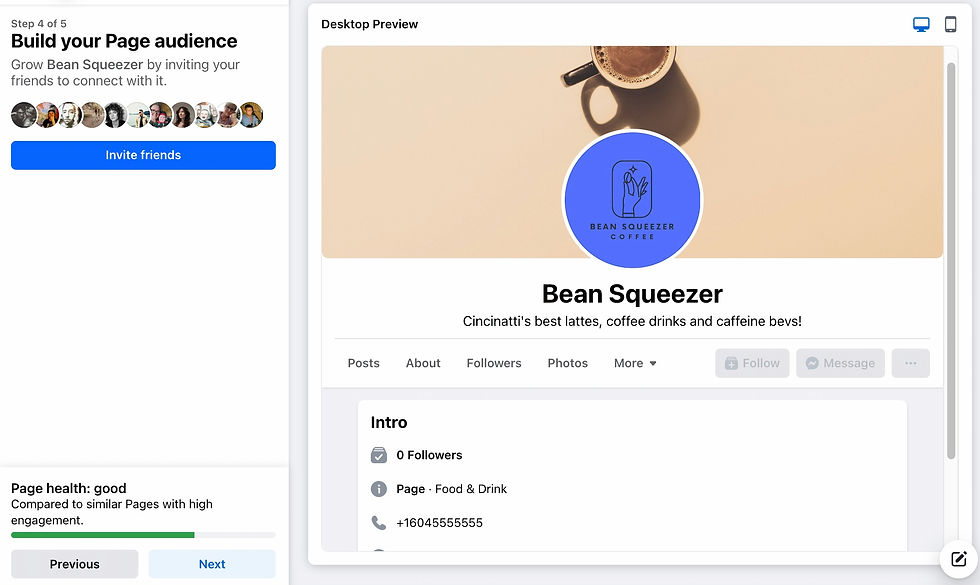
Step 7: Set Your Notification Preferences
By toggling 'Page notifications on your profile' on, you’ll receive updates about your Facebook Business Page even when you’re logged in to your personal profile. When that’s all set, hit 'Done'!

Step 8: Customize Your Facebook Business Page
At this point, while we are almost done, there is some optional work to do! These are actions that can really 'Enhance' your page. A little extra detail will take you a long way with visitors and customers.
If you click the 'Edit details' button, you’ve got the chance to enter in some more info to help let visitors and your followers know what you’re all about. You can toggle your contact information on or off and add information about your service area or add pronouns. At this point, it's usually a good idea to add customer-specific information like what services you offer or what the price range is for your offerings.

Along the top menu, you can click on 'More' and 'Manage Sections' to remove what sections are publicly visible. For instance, you can uncheck 'Reviews given' if you don’t want the world to know that you’ve been going around giving zero stars to your competitors. Ha! That is a joke - please do not give competitor businesses bad reviews. It's a poor practice that is a form of online bullying and makes you look unprofessional.

Step 9: Adjust Your Privacy Settings
On the left-hand side of the page, select 'Settings' and then 'Privacy'. Here, is where you can control and adjust your privacy settings. It's time to think about your safety and the safety of people who visit your page at this point. We STRONGLY suggest that you opt for strong settings to keep you, your business, visitors and your growing audience safe. Spam is always on the rise as are hacking attempts. Strong settings ward off would-be troublemakers and hackers from your page. The stronger your settings, the more safe a space you are creating under your business' name in the digital space.
Do you want to allow others to post on your page willy-nilly? Are you OK if followers leave reviews of your business? These are settings you can toggle on and off at any given time, but it’s good to think about your comfort level before you really get going. Not only that, think about the space you are creating and will be managing.

Step 10: Link Your Instagram Page
If you’ve got an Instagram Business Page, too, it makes sense to connect it to Facebook. That is the beauty of the Meta family of platforms - they are all interconnected! If you connect them all up, it saves you time and energy. From Instagram, you can post to Facebook and Threads! An added bonus is you’ll be able to manage things on both platforms (Instagram & Facebook) in one place - like your Instagram Shopping catalog. To connect Facebook and Instagram, go to 'Settings' and then 'Linked Accounts'. Tap 'Connect Account' and follow the prompts.
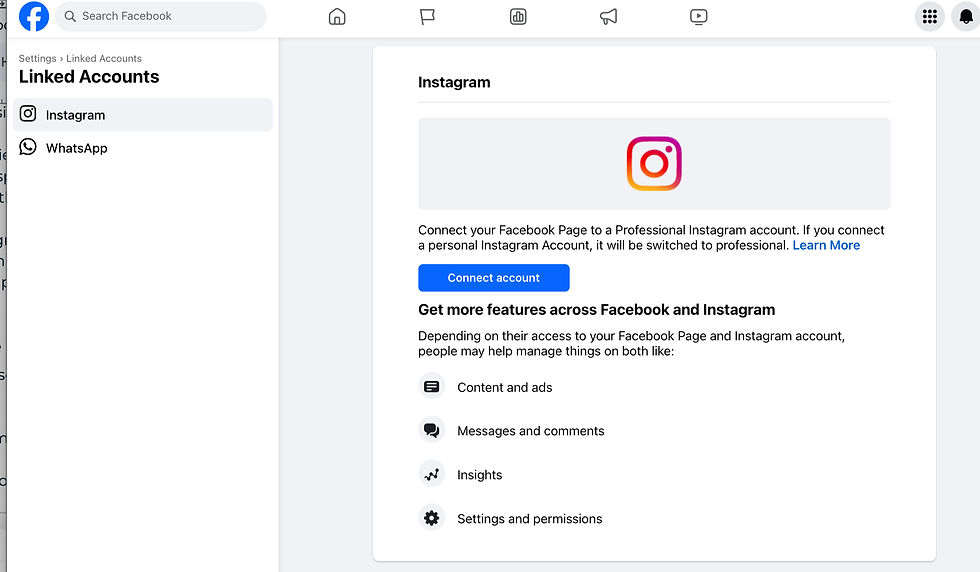
Step 11. Start Posting!
Congratulations! You’ve created a Facebook Business Page. And now it’s time to actually post some content on it. You can post on a Page just like you would on your own profile. Use text, add photos, share links, conduct polls, share videos and reels...really you could do it all! We always suggest that you should aim to inform, educate, inspire and entertain. That is how you really start building a community. Do not just go for the full on sales pitch the first time out. Let your growing community get to know you, and you get to know them and what they like to see from you. The goal of these social tools is to build trust and community. From there, you can integrate the sales aspect of your business. Think of it like dating; it goes smoother when you give yourself and others time to be their best selves.

How To Add An Admin To A Facebook Page
Step 1: Login As Your Page
Head to the menu - that little circle with four dots in the top right-hand side and select 'Pages'. Select your new Facebook Business Page.
Step 2: Open The Page Access Menu
On the left-hand side of the screen, click on 'Page Access'. You’ll open the access management menu, where you’ll see there are two different options for granting permissions.
Facebook access includes things like dealing with ads, 'Insights', and content. Anyone you add to be a Facebook access admin will be able to:
Create, manage, or delete posts and Stories
Send and respond to direct messages and make calls
Review and respond to comments, remove unwanted comments, and report activity
Create, manage, and delete ads
View Insights for the Page, content, and ads
If you flip the toggle to give them full control, this person will be able to give admin access to others, remove people from the Page (including you!), and even delete the Page…so don’t be too loosey-goosey handing this one out.
Task access is for people with more limited access - for instance, any community managers. They can’t switch into the Page admin specifically, but they can manage tasks using tools like Meta Business Suite or Creator Studio. When you add someone with task access, you can pick and choose what they’re able to do:
Toggle the ability to create, manage, or delete posts and Stories on or off
Toggle the ability to send and respond to direct messages and make calls
Toggle the ability to review and respond to comments, remove unwanted comments, and report activity
Toggle the ability to create, manage, and delete ads
Toggle the ability to view Insights for the Page, content, and ads
As you can see, these two categories of admin are almost the same. Task access, though, can be limited to specific tasks, while Facebook access gives the admin total control over all of these areas. Dole out this power wisely. One more admin option is to assign someone the title of Community Manager. These folks have an even more limited scope - they can delete comments from live streams, ban people from current or all streams and see all admins of your Page.
Step 3: Click 'Add New' In The Category Of Your Choice
Whether you’re adding a new person for task access or Facebook access, click the relevant 'Add New' button. Search for your new admin by name and click on the right account. For Facebook access, you’ll need to decide whether you want to toggle that full control option.

For task access, pick and choose the tasks you’re comfortable with your admin performing.

When you’re done, click 'Give Access'. You may be prompted to re-enter your Facebook password for security reasons. To invite someone to manage your stream, click 'Manage' next to 'Community Managers'. From there, tap 'Add Community Manager' and type in the name of the community member you want to invite. They’ll receive an invite in their Facebook notifications of this prestigious new role, which they can accept or decline.
How To Delete A Facebook Page
Step 1: Log In To Your Facebook Business Page
From your personal account, click on your profile pic in the top corner, and then select your Facebook Business Page from the drop-down. Then, tap your business Page name in the left-hand menu to open your Page and access admin menus.
Step 2: Navigate To The Delete Or Deactivate Menu
Click 'Settings' in the left-hand menu, and then click Privacy. Click 'Facebook Page Information'. Here, you’ll see the option to 'Temporarily Deactivate' or 'Permanently Delete' your Page, click 'View'. Choose between deactivation and deletion and click 'Continue'.
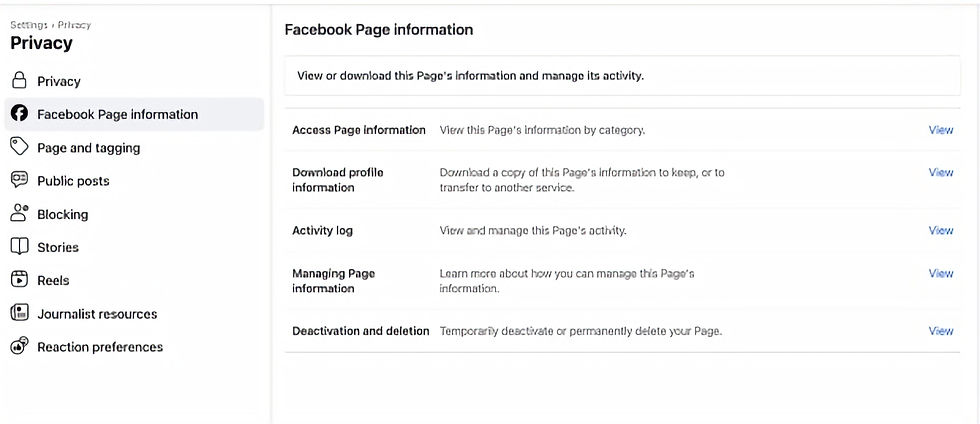
Deactivation is temporary, your Page will be disabled, and your name and photos will be removed, but you can reactivate it later on if you’d like. If you delete your Facebook Page, though, it’s gone forever, including all your Messenger messages you sent as the Page.
Are you ready to burn it all to the ground and walk away? Or do you just need a little break? That is up to you to decide.

If you select 'Deactivate Page', you’ll be prompted for your password before everything is temporarily shuttered. If you select 'Delete Page', you’ll be offered the chance to download or transfer your info before everything is destroyed. And, of course, before everything is permanently deleted, you’ll be asked for your password once more.
Fast Facebook Business Page FAQs
Is There A difference Between A Facebook Page And A Business Page?
Facebook Page and Facebook Business Page are two names for the same thing: a Facebook profile for your business.
Is A Facebook Business Page Free?
Yes, creating a Facebook Business Page is completely free. Paid services, such as Facebook advertising and boosting posts, are optional.
Can I Separate My Business Page From My Personal Account On Facebook?
Yes. Your personal Facebook account and Facebook Business Page aren’t connected on Facebook and won’t be publicly listed on each other. You need a personal account to create and manage a Facebook Business Page, but you could always create a separate personal profile with your work email address, if desired.
Do I Need A Facebook Business Page For My Business?
No, you do not need one but it is very useful and does help to bolster your online and digital presence. With how easy Meta has made it to cross post between different social apps, it is a social tool that yields great results for very little effort. We would always suggest having one, as Meta uses all your social platforms within their family of platforms to index your business and can really assist you in carving out digital space for your small business.
Now that you have the basics of using Facebook for business down, get out there and start sharing your small business, creativity, art and really anything you want to share with a growing and engaged platform. Our next piece in our Back To Basics: Socials Series is Hashtags & Captions. We help you with a handy dandy formula for creating an effective and easy hashtag set that you can use on all your social platforms. We'll give you ideas and tricks for crafting compelling and, more importantly, easy captions that really engage and grow your audience, help you share your products and services, and assist in honing your business' unique voice. You can find it here: Back To Basics: Hashtags & Captions.

#ontariosmallbusinesscommunity #onsbc #ontariosmallbusiness #ontariobusiness #smallbusiness #marketing #socialmedia #marketingforsmallbusinesses #smallbusinessmarketing #buildyourbusiness #smallbusinesshelp #helpforsmallbusiness #supportforsmallbsuiness #facebook #backtobasics #howtousefacebook #marketinghelp #marketingtips #learning #smallbusinesslearning #contentcreation #branding #smallbusinessbranding #digitalbranding #digitalmarketing #marketing #facebookbasics #howtousesocialmedia
More In The ONSBC Back To Basics Series
Instagram Basics: A Guide To Using Instagram
Facebook Basics: A Guide To Using Facebook For Business
Hashtags & Captions
The Five “W’s” In Media
Ghosting On Your Posting
Content Creation Foundations
Social Do’s & Do Not’s
Free Apps To Help You Add Value To Your Social Media, Content & Marketing







KARATETOTO KARATETOTO KARATETOTO KARATETOTO KARATETOTO KARATETOTO KARATETOTO KARATETOTO KARATETOTO KARATETOTO KARATETOTO KARATETOTO KARATETOTO KARATETOTO KARATETOTO KARATETOTO KARATETOTO KARATETOTO SLOT 4D SLOT 4D SLOT 4D SLOT 4D SLOT 4D SLOT 4D SLOT 4D SLOT 4D SLOT 4D SLOT 4D SLOT 4D SLOT 4D SLOT 4D SLOT 4D SLOT 4D SLOT 4D SLOT 4D SLOT 4D SLOT 4D SLOT 4D SLOT 4D SLOT 4D SLOT 4D SLOT 4D SLOT GACOR SLOT GACOR SLOT GACOR SLOT GACOR SLOT GACOR SLOT GACOR SLOT GACOR SLOT GACOR SLOT GACOR SLOT GACOR SLOT GACOR SLOT GACOR SLOT GACOR SLOT GACOR SLOT GACOR SLOT GACOR SLOT GACOR SLOT GACOR SLOT GACOR SLOT GACOR SLOT GACOR SLOT GACOR SLOT GACOR SLOT GACOR SLOT GACOR SLOT GACOR SLOT GACOR SLOT GACOR SLOT GACOR SLOT GACOR SLOT GACOR SLOT GACOR SLOT GACOR SLOT GACOR SLOT GACOR SLOT GACOR SLOT GACOR TOTO SLOT TOTO SLOT TOTO SLOT TOTO SLOT TOTO SLOT TOTO SLOT TOTO SLOT TOTO SLOT TOTO SLOT TOTO SLOT SLOT PASTI WD SLOT PASTI WD SLOT PASTI WD SLOT PASTI WD SLOT PASTI WD SLOT PASTI WD SLOT777 SLOT777 SLOT777 SLOT777 SLOT777 SLOT777 TOGEL ONLINE TOGEL ONLINE TOGEL ONLINE TOTO TOGEL TOTO TOGEL TOTO TOGEL TOGEL TAIWAN TOGEL TAIWAN TOGEL TAIWAN TOGEL TAIWAN TOGEL TAIWAN TOGEL TAIWAN SITUS TOTO SITUS TOTO SITUS TOTO SITUS TOTO SITUS TOTO SITUS TOTO SITUS TOTO SITUS TOTO SITUS TOTO TOGEL 4D TOGEL 4D TOGEL 4D TOGEL 4D
link link link link link link link link link link link link link link link link link link link link link link link link link link link link link link link link link link link link link link link link link link link link link link link link link link link link link link link link link link link link link link link link link link link link link link link link link link link link link link link link link link link link link link link link link link link link link link link link link link link link link link link link link link link link link link link link link link link link link link link link link link link link link link link link